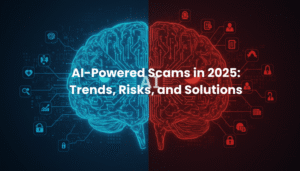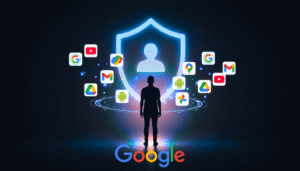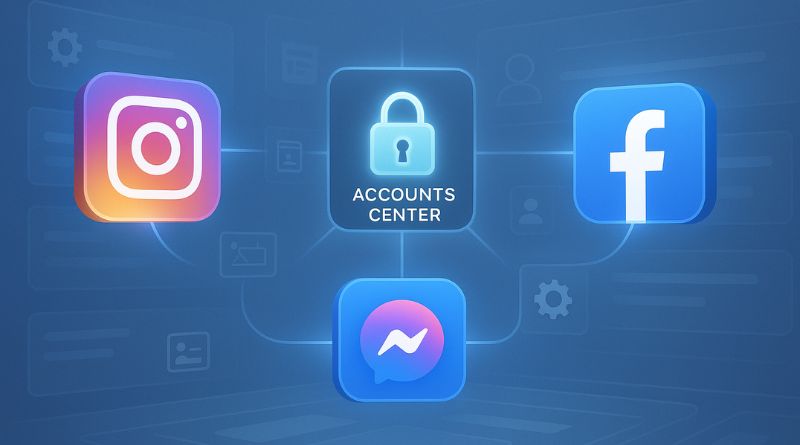
What is the Accounts Center? | How One-Tap Login and Accounts Center Operates? | Security Risks You Should Know About | How to Check and Unlink Accounts in the Accounts Center? | How to Secure Your Linked Accounts: Best Practices | How to Find Out If Another Person Has Linked Accounts to Yours? | How to Monitor and React to Suspicious Logins? | Enable Login Alerts | Conclusion
Meta’s Accounts Center is an option for linking your Instagram, Facebook, and Messenger accounts with one management system. Although it is convenient for people who use multiple platforms at once, it also poses certain security and privacy threats—particularly for people who don’t know their accounts have been combined.
In the following article, we detail how the Accounts Center functions, what dangers are associated with its use, and most importantly, how to manage your connected accounts to remain safe.
What is the Accounts Center ?
The Meta’s Accounts Center is an account management tool for Instagram, Facebook, and Messenger. Using it, people can:
- Switch between accounts effortlessly
- Publish on multiple platforms
- Sync personal information and preferences
- Handle login credentials, security options, ad settings, and payment details
The feature can be found in the “Settings and privacy” area via the Instagram or Facebook apps.
How One-Tap Login and Accounts Center Operates?
If you add multiple accounts to the Accounts Center :
- You can log in to all associated accounts at once with just one touch—no need to input passwords again.
- If you had previously logged in on the same device, Meta can automatically suggest logging into connected accounts.
- When accounts are combined, logging into one might trigger the ability to access others for convenience—but also expose them if not secured.
Security Risks You Should Know About
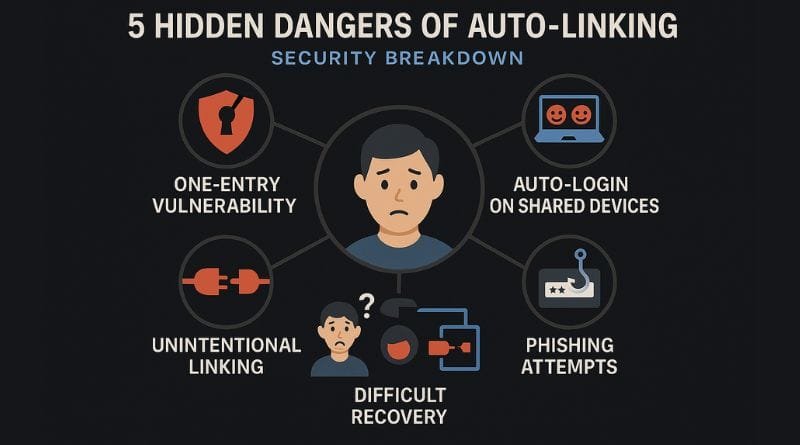
Although the Accounts Center is designed to make account management easier, it can pose security threats if the user does not know how it works. The following are the most critical threats:
1. Access to All Accounts Through a Single Entry Point
If an attacker gets access to only one of your connected accounts (like Instagram), then possibly your Facebook or your Messenger accounts can be accessed by them without having to log in first.
2. Auto-Login on Shared Devices
Logging in on a public or shared device and failing to log out means another user can potentially enter all accounts associated with it, and not just the original.
3. Unintentional Linking
The majority of the users unwittingly have their accounts interconnected while setting them up or through requests. Once interconnected, most do not remember that action on one account can impact others.
4. Difficult Account Recovery
If all of your accounts have the same login path and your access to one is lost (such as from a lost phone number or email address), regaining access to all accounts can be more difficult.
5. Phishing Risk
Users can be tricked by phishing attempts in the form of Meta login requests for “unified access.” If you don’t know about the Accounts Center , then it’s more likely that you will click on false login requests and risk all accounts associated with them.
How to Check and Unlink Accounts in the Accounts Center?
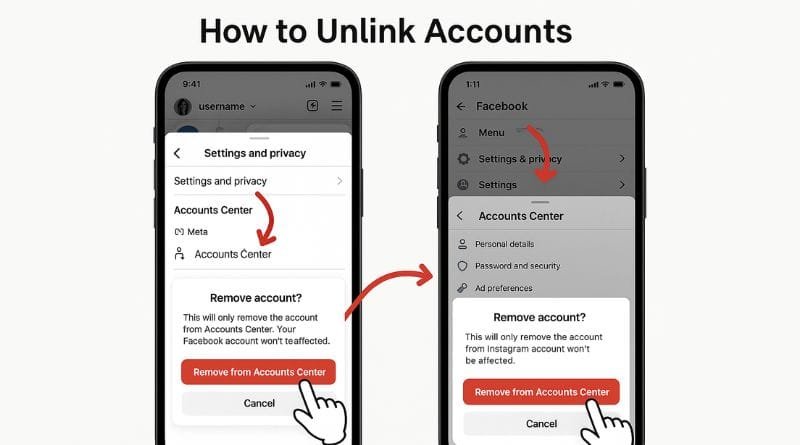
If you’re not certain of which accounts are linked or wish to disconnect them for extra security, do the following:
On Instagram:
- Launch the Instagram application
- Tap your profile icon
- Press the menu icon (three lines) in the top right
- Choose Settings and privacy
- Scroll down and touch Accounts Center
- Click on Accounts beneath your name
- Choose the account that you need to delete
- Click Remove from Accounts Center and confirm
Note: Unlinking can turn off features such as single login across platforms or cross-posting.
On Facebook:
- Open the Facebook application
- Press the menu icon
- Navigate to Settings & Privacy > Settings
- Click Accounts Center
- Choose Accounts
- Select the account you wish to delete
- Tap Remove from Accounts Center and confirm
- How to Secure Your Linked Accounts
Note: If your accounts are linked, however, then you should also do all you can to lower your risk of unauthorized access.
How to Secure Your Linked Accounts: Best Practices
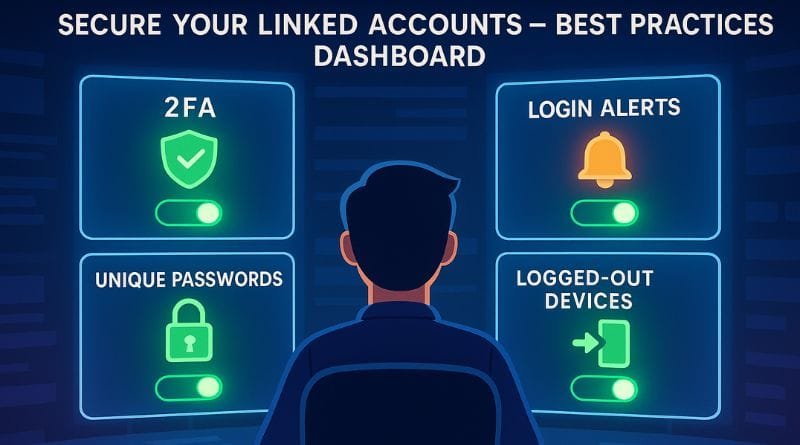
a. Enable Two-Factor Authentication (2FA)
This introduces an additional step—a text message or application code—during logging in.
Instagram:
Proceed to Settings and privacy > Accounts Center > Password and security > Two-factor authentication
Select the Instagram account and your preferred option (SMS or authentication app)
Facebook:
Go to Settings & Privacy > Settings > Security and log in
Click Enable two-step verification, and then go through the installation process
b. Configure Login Alerts
Receive notifications if your account has been logged in from an unfamiliar device.
Instagram:
Navigate to Settings > Security > Login Activity
Facebook:
Navigate to Settings > Security and Login > Get alerts about unrecognized logins
c. Use One-of-a-Kind Passwords for Each Platform
Don’t reuse the same password for multiple accounts—yes, even for related accounts. Use a password manager to create and save strong, distinctive credentials.
d. Log out of Shared Devices
Always manually sign out after using a shared or public computer.
Instagram:
Go to Settings > Security > Login Activity
Log out of unknown sessions
Facebook:
Navigate to Security and Login > Where You’re Logged In
Log out of and review suspicious sessions
How to Find Out If Another Person Has Linked Accounts to Yours?
You can check to see if other accounts are associated with your Accounts Center using the following steps:
On Instagram:
- Open the Instagram application
- Tap your profile and then tap the menu icon
- Go to Settings and Privacy
- Click Accounts Centre
- Under Accounts, see the list of associated profiles
- If you find accounts that you don’t recognize, delete them at once.
On Facebook:
- Open the Facebook application
- Go to Settings & Privacy > Settings
- Click Accounts Center
- View connected accounts under Accounts
How to Monitor and React to Suspicious Logins?
On Instagram:
Go to Settings and privacy > Accounts Center > Password and security > Where you’re logged in
- Review each of the sessions listed by equipment and site
- Log out from unknown sessions and update your password if require
On Facebook:
Navigate to Settings & Privacy > Settings > Security and log in
- Look at the Where You’re Logged In section
- Log out of all questionable activity and change your login credentials
Bonus: Enable Login Alerts
Make Meta inform you of any unauthorized efforts to log in to your account.
Go to Settings and privacy > Accounts Center > Password and security > Login alerts
Allow push notifications and email alerts
Conclusion
The Accounts Center is useful for controlling Instagram, Facebook, and Messenger accounts—but not entirely risk-free. By knowing how it works, checking your settings from time to time, and following good security habits, you can keep control of your online presence across Meta’s platforms.
The best way to keep your accounts safe while having them online is to be well-informed and proactive.
Who wrote this article?
The following article has been authored by a seasoned content expert in the area of digital privacy, online safety, and social platform policy. All the information has been gathered using authentic platform settings along with user-tested procedures.
How do we produce this article?
Information was compiled from direct experience with Meta apps, user guides, and publicly accessible help documents. Promotional or AI-created shortcuts were never used at the risk of accuracy or user security.
Why does this article exist?
The objective is to educate readers on how the Accounts Center functions, guide them against frequent mistakes, and promote safer usage of Instagram, Facebook, and Messenger on multiple devices.