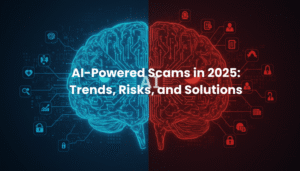What is Google Account Center and How It Works?
How Single Sign-On (SSO) Links Services?
Core Features of Google Account Center
- Security Dashboard
- Account Recovery Options
- Privacy and Data Controls
- Device Management and Login History
- Third-Party App Permissions
- Payment and Subscription Management
Misuse Risks: Understanding the Vulnerabilities
Step-by-Step Safety Tips: How to Secure Your Google Account
- Enable Two-Factor Authentication (2FA) & Embrace Passkeys
- Set Up Proper Recovery Options
- Use Strong, Unique Passwords
- Regularly Perform a Security Checkup
- Manage Connected Devices & Sign Out from Shared/Public Devices
- Review and Revoke Third-Party App Access
- Keep Software Updated
- Protect Against Suspicious Messages & Content
Detecting and Handling Suspicious Activity
- Recognizing Legitimate Security Alerts
- Responding to Potential Threats
- Investigating Account Compromise
Advanced Protection Program for High-Risk Users
Google Workspace vs. Personal Accounts: A Security Comparison
Real-World Challenges Users Face (from Reddit/Quora)
- Frustrating Account Recovery Difficulties
- Confusion Over Suspicious Activity Alerts
- Concerns About Third-Party App Integrations
- Google Authenticator Cloud Sync Risks
- Session Hijacking Vulnerabilities
- Risks of Staying Permanently Logged In
Conclusion: Balancing Convenience with Proactive Security
Introduction
In today’s interconnected digital world, your Google Account serves as the central nervous system for your online presence. From managing your emails in Gmail and storing documents in Google Drive to navigating with Google Maps and watching videos on YouTube, a single set of credentials unlocks a vast ecosystem of services. This centralized access, facilitated by Google Account Center (often referred to simply as “My Account”), offers unparalleled convenience, allowing seamless navigation across platforms with a Single Sign-On (SSO) system.
However, this very convenience introduces significant security challenges and SSO risks that many users may not fully grasp. With billions of users worldwide relying on Google’s ecosystem for personal, professional, and financial data, understanding the intricacies of Google Account Center security has never been more critical. A single compromise can quickly unravel your entire digital identity, exposing sensitive information across every connected service.
This comprehensive guide will empower you with the knowledge and actionable steps needed to effectively manage and protect your Google Account. We will delve into what the Google Account Center is, how its SSO system functions, its core features, and the inherent misuse risks you need to be aware of. More importantly, we’ll provide step-by-step safety tips, discuss advanced protection options, highlight real-world user challenges, and equip you to detect and handle suspicious activity proactively. Our goal is to help you strike the perfect balance between the undeniable convenience of Google’s integrated services and the absolute necessity of robust, proactive security measures.
What is Google Account Center and How It Works?

The Google Account Center, officially known as “My Account” (accessible via myaccount.google.com), is your personal control panel for the entire Google ecosystem. Think of it as the command center from which you manage all aspects of your digital life linked to Google. This unified dashboard provides a single point of access and control over a diverse array of Google services and settings.
The Google Account Center unifies and controls access to a broad spectrum of services, including:
• Core Communication & Productivity Services: Gmail for email, Google Drive for cloud storage, Google Docs, Sheets, and Slides for productivity, and Google Calendar for scheduling.
• Entertainment & Media Platforms: YouTube for video content, Google Photos for image and video storage, and Google Play Store for apps, games, movies, and books.
• Navigation & Location Services: Google Maps for directions and location-based services.
• Mobile Ecosystem: Seamless integration with Android devices, including app data syncing, device backups, and remote management features.
• Financial & Payment Services: Google Pay for online and in-store payments, management of saved payment methods, and tracking of subscriptions and purchase history.
• Security & Privacy Features: Centralized access to account security settings, privacy controls, device management, and third-party app permissions.
At its core, the Account Center operates on a comprehensive security dashboard. This dashboard continuously monitors login activity, manages connected devices, reviews potential suspicious behavior, and provides essential account recovery options. The power of this centralized approach is that by securing your Google Account effectively, you simultaneously enhance the security posture of all connected services. It simplifies management but also consolidates risk, making its protection paramount.
How Single Sign-On (SSO) Links Services?
Google’s Single Sign-On (SSO) system is the technological backbone that allows you to access a multitude of services with just one set of login credentials. Once you sign into your Google Account—for instance, when you open Gmail on your smartphone—you are automatically authenticated and logged into other Google services like YouTube, Google Drive, Google Maps, and Google Photos without needing to re-enter your username and password for each. This seamless experience extends across devices, ensuring your digital identity is consistent whether you’re on your desktop, laptop, tablet, or Android phone.
The mechanism behind SSO relies on authentication tokens and cookies. When you successfully log in, Google issues these tokens, which act as digital keys, verifying your identity to other Google services. These tokens persist across sessions, often allowing you to stay logged in for extended periods, further enhancing convenience.
However, this profound convenience is intertwined with inherent SSO risks. Security experts frequently highlight that SSO creates a “single point of failure”. This means that if hackers manage to compromise your Google credentials, they gain potential access to a vast treasure trove of your digital life. This includes your private emails, personal photos, sensitive documents, location history, and financial information across all your connected devices and services. The high value of a Google Account as a “skeleton key” to a user’s digital identity makes it a prime target for attackers. Therefore, understanding and mitigating these SSO risks is fundamental to robust Google account security.
Core Features of Google Account Center

The Google Account Center is packed with powerful features designed to give you control over your digital life, from security to privacy and device management. Understanding these core functionalities is the first step towards enhancing your Google account security.
Security Dashboard
Your security dashboard within the Google Account Center acts as your real-time command center for account security. It provides a comprehensive overview of your account’s health and any potential vulnerabilities. Here, you can find:
• Activity Monitoring: Real-time tracking of login attempts, device connections, and app activity.
• Security Alerts: Notifications for suspicious behavior, such as logins from unusual locations or devices, or failed password attempts. Google uses color-coded exclamation points (blue for tips, yellow for important, red for urgent) to indicate the severity of recommended actions. A green shield signifies a healthy account. Google’s built-in security is designed to automatically stop threats before they reach you and proactively notify you of anything suspicious.
• Security Checkup: A personalized tool that guides you through steps to improve your account security, such as adding recovery options or turning on 2-Step Verification.
This centralized dashboard is designed to automatically stop threats before they reach you and proactively notify you of anything suspicious, providing guidance to stay protected.
Account Recovery Options
Google offers robust account recovery options to help you regain access if you get locked out. These are crucial safety nets but also represent potential attack vectors if not properly secured:
• Recovery Phone Numbers: A mobile number you regularly access is vital for receiving verification codes during recovery.
• Recovery Email Addresses: A secondary email address, ideally one separate from your main Google Account, can be used to send recovery links.
• Backup Codes: A set of one-time codes generated in advance, essential for regaining access if you lose your phone or other 2FA methods.
• Security Questions: While Google is gradually phasing these out due to their susceptibility to social engineering, some older accounts might still have them.
It’s critical to keep this information up-to-date and secure, as outdated recovery methods are a common reason for account recovery problems.
Privacy and Data Controls
The Account Center empowers you with granular control over your privacy and data, allowing you to decide what information Google collects and how it’s used. Google states it never sells your personal information and provides choices over how your information is used, respecting your privacy and offering industry-leading security infrastructure.
• Activity Controls: Manage settings for Web & App Activity, Location History, and YouTube History. You can pause these, auto-delete data after a certain period, or manually delete specific activities. Even when “Location History” is explicitly disabled, Google continues to collect location data through other features.
• Ad Personalization: Control how Google uses your activity data to show you personalized ads. You can turn this off or review past ad interactions. When using a personal Google account, ads may appear in Gmail’s promotions or social tabs, selected based on your online activity while signed into Google, but not based on email content.
• Dashboard & My Activity: Provides an overview of the Google products you use and the data stored within them (e.g., emails, photos). “My Activity” allows you to view and delete data collected across Google services, including searches, views, and watches.
• Smart Features & Personalization: Decide whether your Gmail data is used to personalize your Gmail experience and provide smart features like Smart Compose, or to personalize experiences in other Google products like Maps or Assistant.
• Download Your Data (Google Takeout): A powerful tool that allows you to download copies of your photos, emails, contacts, and bookmarks, offering flexibility to back up or migrate your data to another service.
Google uses your name, email address, and contacts to sync data, help you sign in, retrieve uploaded files, inform you of service changes, and make email writing easier. Performance data and crash analytics are collected to improve Gmail’s reliability and prevent abuse.
Device Management & Login History
The device login history feature allows you to view and manage all devices currently or recently connected to your Google Account.
• Overview of Connected Devices: See every computer, phone, tablet, and smart device linked to your account.
• Activity Details: For each device, you can see its type, operating system, last activity date and time, and the approximate location of access.
• Remote Sign-Out: Crucially, you can remotely sign out of any device you no longer use or don’t recognize. This is vital if a device is lost, stolen, or if you suspect unauthorized access.
Regularly reviewing this list and removing unrecognized devices is a key step in account security.
Third-Party App Permissions
Many applications and services beyond Google use “Sign in with Google” for authentication, simplifying logins. The Account Center allows you to manage these third-party apps.
• App List & Permissions: The dashboard lists all external applications and services that have been granted access to your Google account data. It shows what specific permissions each app has (e.g., access to Gmail, Drive files, contacts) and when those permissions were granted.
• OAuth Connections: Google’s OAu system facilitates these connections. While convenient, it’s crucial to understand the implications, as malicious apps can request excessive access. OAuth tokens, which grant these app permissions, are often left unchecked by users, creating persistent security holes.
• Revocation: You can review each application and revoke access for any you no longer use, don’t recognize, or those that have excessive permissions. Google now provides clearer disclosure on what sensitive data these apps can access (Gmail, Photos, Drive, Calendar, Contacts) and warns of “greater data security and privacy risks” when data is on third-party servers.
This feature is critical for preventing app abuse and minimizing your attack surface.
Payment and Subscription Management
The Google Account Center also serves as the central hub for all financial aspects of your Google experience.
• Payment Methods: Manage saved credit cards, bank accounts, and other payment options used for Google Play, Google Pay, and other Google services.
• Subscription Services: View and manage your active subscriptions (e.g., Google One, YouTube Premium).
• Purchase History: Track all your purchases made through Google Play and other integrated services.
• Google Pay Transactions: Access your transaction history for Google Pay.
Given the sensitive nature of financial data, this section of your Google Account requires particularly diligent security attention.
Misuse Risks: Understanding the Vulnerabilities

While the Google Account Center offers immense convenience, its centralized nature also consolidates risks. Understanding these potential misuse risks is crucial for implementing effective Google account security.
- Single Point of Failure Risk
The most significant SSO risk inherent in the Google Account Center is the “single point of failure”. If your Google password is compromised, attackers can potentially gain unfettered access to your entire digital life. This isn’t just about your email; it encompasses your cloud storage (Google Drive), personal photos (Google Photos), location data (Google Maps), financial information (Google Pay), and access to any Android devices linked to your account.
Recent security research has even highlighted vulnerabilities in Google’s OAuth system where attackers could potentially gain access to accounts of former employees by purchasing dormant business domains, impacting millions. The interconnectivity means that one breach can have cascading effects across all your integrated services.
- Phishing and Fake Sign-In Attacks
Phishing remains one of the most prevalent and dangerous threats to Google account security. Attackers create highly convincing fake Google sign-in pages, often using urgent security alert messages to trick users into divulging their credentials. These sophisticated campaigns specifically target Google accounts due to their high value as a gateway to extensive personal data.
Google actively blocks over 100 million phishing attempts daily, but new and advanced tactics are constantly evolving. These attacks frequently impersonate legitimate Google security notifications, making them increasingly difficult for even tech-savvy users to distinguish from genuine alerts. Phishing attacks can lead to credential theft, which then enables the “single point of failure” scenario discussed above.
- Third-Party App Abuse & OAuth Vulnerabilities
The convenience of “Sign in with Google” for third-party apps can become a significant SSO risk if not managed carefully. Users often grant excessive permissions to these applications without fully understanding the security implications. Malicious or even poorly secured legitimate apps can request and gain access to highly sensitive data such as your Gmail messages, Google Drive files, contacts, and location data. This means that even if your primary Google Account remains secure, your data could still be exposed through a vulnerable third-party application. Google now warns that data on third-party servers may face “greater data security and privacy risks”.
Furthermore, research indicates that many organizations lack central control over third-party app permissions, leading to hundreds of apps retaining unnecessary access to sensitive data, sometimes even after employees have left the company. OAuth tokens, which grant these app permissions, are often left unchecked by users, creating persistent security holes.
- Auto-Login & Forgotten Linked Devices
Google’s seamless device synchronization and persistent login sessions, while convenient, can transform into a security liability, especially on shared or public computers. If you use your Google Account on an internet cafe computer, a public library terminal, or even a friend’s device, saved login sessions, cached credentials, and synchronized browsing data can persist long after you believe you’ve logged out. This can inadvertently provide subsequent users with access to your account.
Even on private computers shared among family members, an active, auto-logged-in Google session can create privacy and account security concerns. Forgotten devices that remain linked and logged in to your account pose a continuous risk, as they could be accessed by unauthorized individuals without your immediate knowledge.
- Account Recovery Challenges & The “Verify it’s you” Loop
While Google provides multiple account recovery options, the process itself can become a significant challenge when users genuinely lose access to their primary recovery methods. Many users report frustrating experiences where they are unable to prove account ownership, particularly after losing access to recovery phone numbers or email addresses.
The account recovery process has been criticized for being overly automated with limited human support, often leading to legitimate users being permanently locked out of accounts containing years of personal data. A common pain point cited on Reddit and Quora is the “Verify it’s you” endless loop, where users get stuck in a repetitive verification process that never resolves, trapping them out of their accounts. This often occurs if Google detects “active sessions” on lost or broken devices, blocking further recovery attempts.
- Google Authenticator Cloud Sync: A Hidden Security Risk
A critical, often overlooked SSO risk for Google Account users involves the cloud sync feature of Google Authenticator. While 2-Step Verification (2SV) is highly recommended, Google Authenticator’s cloud sync functionality for 2FA codes is not end-to-end encrypted. This means that if your primary Google Account is compromised, all the 2FA secrets stored and synced within Google Authenticator are also exposed to the attacker.
This vulnerability was highlighted in incidents like the Retool crypto hack, where a $15 million loss was partially attributed to the compromise of Google Authenticator’s syncing capabilities. For critical accounts, relying solely on a synced Google Authenticator for 2FA, where the authenticator’s secrets are tied to the same Google Account being protected, presents a significant and often underestimated security flaw.
- Session Hijacking: The Threat Bypassing Password Changes
A sophisticated and actively exploited threat in 2024/2025 is session hijacking through info-stealing malware, such as Lumma Stealer and Rhadamanthys. This malware can steal Google session cookies, which are the authentication tokens that keep you logged in to your Google Account. What makes this particularly dangerous is that attackers can use these stolen cookies to maintain permanent access to your Google Account even if you change your password.
These attackers exploit an undocumented Google OAuth2 “MultiLogin” endpoint to regenerate expired authentication cookies, essentially creating new, persistent access tokens. The Gooligan malware previously affected over 1 million Google accounts with similar tactics. This means that traditional advice like “change your password immediately” may not be sufficient against these advanced forms of compromise, presenting a severe SSO risk.
- Persistent Location Tracking and Privacy Erosion
Google’s pervasive data collection practices present an ongoing privacy erosion risk. Even when “Location History” is explicitly disabled in your Google Account settings, Google continues to collect location data through other features and services. This persistent tracking can reveal sensitive patterns of life and activity.
For individuals in high-risk professions, such as executives or government officials, mobile app location tracking can be exploited for corporate espionage or surveillance. Recent incidents have highlighted the targeting of insurance executives based on their location data. Furthermore, Google’s new Find My Device Network, launched in April 2024, while beneficial for locating lost devices, introduces new security vulnerabilities, including potential denial-of-service attacks.
- Family Sharing Hidden Risks
Google Family sharing, while convenient for sharing services like Google One or Play Store purchases, introduces unique privacy and account security concerns.
1. Family Manager Visibility: The Family Manager has significant oversight, including visibility into the total storage usage across all family members’ accounts, which can indirectly reveal usage patterns.
2. Child Account Vulnerabilities: For child accounts, parents, as Family Managers, have extensive control, including the ability to change passwords, track location, and manage app permissions. This level of control, while intended for safety, means the child’s data security is entirely dependent on the parent’s security practices.
3. Inadvertent Data Sharing: Family members may inadvertently expose their usage patterns or other data to the Family Manager or other family members through shared services or aggregated data views.
- Massive Data Breaches (2024-2025)
The digital landscape is constantly threatened by large-scale data breaches, and Google Accounts are frequently implicated due to their ubiquity. Recent incidents underscore the persistent danger:
1. 2025 Salesforce-Connected Breach: A social engineering attack on a Google employee reportedly led to a Salesforce-connected breach that could affect up to 2.5 billion Gmail users. This highlights the supply chain risk where a compromise in one linked system can have enormous downstream impacts.
2. $425 Million Privacy Lawsuit (September 2025): Google was ordered to pay for collecting data from users who had opted out of tracking. This legal action underscores ongoing concerns about Google’s data practices and user control.
3. 184 Million Password Exposure (May 2025): A massive database containing Google login credentials was found unprotected online. Such exposures provide attackers with ready-made lists of potential targets, fueling phishing and credential stuffing attacks.
These real-world incidents emphasize that robust Google account security is not just about individual actions but also about being aware of broader systemic risks.
- Emerging Threats: AI and LLM-Generated Malware
The rapid advancement of Artificial Intelligence (AI) and Large Language Models (LLMs) is creating a new frontier for cyber threats. LLM-generated malware is projected to account for 50% of detected threats in 2025, a dramatic increase from 2% in 2021. This emerging threat specifically impacts Google Accounts due to their deep integration with AI services and the potential for sophisticated, personalized attacks that leverage AI’s capabilities.
AI can be used to craft highly convincing phishing emails, generate realistic fake websites, and even create polymorphic malware that is difficult for traditional defenses to detect. This escalation of attack sophistication demands even greater vigilance and advanced security measures from users.
Step-by-Step Safety Tips: How to Secure Your Google Account
Proactive measures are your best defense against the myriad misuse risks associated with your Google Account. By following these account security tips, you can significantly strengthen your digital defenses.
1. Enable Two-Factor Authentication (2FA) & Embrace Passkeys
Two-Factor Authentication (2FA), also known as 2-Step Verification, is arguably the single most critical account security tip you can implement. It adds an extra layer of security beyond your password, requiring a second form of verification to prove your identity. Even if an attacker steals your password, they won’t be able to access your account without this second factor. Google is even mandating MFA for all Google Cloud accounts by the end of 2025 and heavily pushing passkey adoption. This significantly reduces unauthorized account access, with up to a 99% reduction when MFA is enabled.
Here are the recommended 2FA methods:
1. Security Keys: Physical FIDO security keys (like YubiKey or Titan Security Key) offer the highest level of protection against phishing because they cryptographically verify the website you’re logging into. They are nearly impossible to phish.
2. Google Authenticator App: This app generates time-sensitive, one-time codes on your smartphone. Download the app and scan the QR code provided in your Google security settings to link it.
3. SMS Codes: A backup option where verification codes are sent to your registered phone number. While convenient, SMS-based 2FA is generally considered less secure than security keys or authenticator apps due to SIM-swapping risks.
4. Backup Codes: Generate and securely store a set of one-time emergency backup codes. These are crucial if you lose your phone or security key and need to regain access to your account.
The Passkeys Revolution: Google is actively promoting Passkeys, which use biometric authentication (fingerprint, face scan) or device PIN instead of passwords. Built on FIDO2 standards, Passkeys are designed to be nearly impossible to phish, representing a fundamental shift towards a password-free future and a significantly stronger defense against credential theft. Consider adopting Passkeys for enhanced Google account security.
Crucial Warning about Google Authenticator Cloud Sync: The cloud sync feature for Google Authenticator is not end-to-end encrypted. If you use Google Authenticator, do not enable the cloud sync feature if you are storing 2FA codes for critical accounts. Instead, use alternative secure authenticator apps that offer end-to-end encryption or manage your 2FA codes on a separate, dedicated device or a hardware security key.
2. Set Up Proper Recovery Options
Ensure your account recovery options are correctly configured and regularly updated. These are vital for regaining access if you forget your password or if your account is compromised.
• Recovery Phone: Use a mobile number that you own, regularly access, and keep physically with you. This is frequently used for verification codes.
• Recovery Email: Set up an email address that is different from your primary Google Account. This provides an alternative communication channel if your main account is inaccessible.
• Update Regularly: Immediately update your recovery information if you change phone numbers or email addresses. Periodically test your recovery options to ensure they work properly.
3. Use Strong, Unique Passwords
Your Google password is your first line of defense. It must be strong and unique.
• Complexity: Aim for at least 12 characters, incorporating a mix of uppercase and lowercase letters, numbers, and symbols.
• Uniqueness: Never reuse your Google password on any other website or service. If another site you use is breached, hackers could use those credentials to try accessing your Google Account (credential stuffing).
• Password Manager: Use a reputable password manager (e.g., 1Password, Bitwarden, or Google’s built-in manager) to generate, store, and auto-fill strong, unique passwords for all your accounts. This helps protect your passwords from hackers.
• Regular Changes: Change your password immediately if you suspect any compromise or if you receive alerts about suspicious activity. Google offers Password Alert to prohibit the reuse of compromised passwords.
4. Regularly Perform a Security Checkup
Google provides a Security Checkup tool as part of the Google Account Center to help you periodically review and improve your Google account security.
• Personalized Recommendations: The Security Checkup offers tailored advice, such as adding or updating account recovery options, turning on 2-Step Verification, and removing risky access to your data.
• Account Health Status: It uses a color-coded system: blue for security tips, yellow for important steps, and red for urgent actions. A green shield indicates your account is healthy and no immediate action is needed.
• Accessing the Checkup: Sign into your Google Account, select your profile picture at the top right, and then choose “Recommended actions” to go to the Security Checkup.
Make this a routine part of your digital hygiene to stay on top of your account security.
5. Manage Connected Devices & Sign Out from Shared/Public Devices
Regularly review and manage the device login history for your account.
• Review Connected Devices: Go to your Google Account > Security > “Your devices” > “Manage all devices”. Carefully examine the list of devices, their last activity, and locations.
• Remove Unrecognized Devices: Immediately remove any devices you don’t recognize or no longer use. This action remotely signs out that device from your Google Account.
• Sign Out from Public/Shared Devices: When using public computers (e.g., in internet cafes or libraries) or shared devices, always use incognito/private browsing mode, never select “Stay signed in,” and ensure you manually sign out completely at the end of your session. It’s a good practice to change your password from a trusted device afterward if you used a public computer.
6. Review and Revoke Third-Party App Access
Third-party apps that have access to your Google Account data pose a significant SSO risk if left unmanaged.
• Audit App Permissions: Navigate to Google Account > Security > “Third-party apps with account access”. Review each listed application carefully.
• Check Data Access: Note what specific data each app can access (e.g., Gmail, Drive files, contacts, location data), when you granted permission, and whether you still actively use the service. Google provides clearer disclosure on what sensitive data these apps can access (Gmail, Photos, Drive, Calendar, Contacts) and warns of “greater data security and privacy risks” with data on third-party servers.
• Revoke Unnecessary Access: Remove access for any unused apps, suspicious services, or applications that request excessive permissions. Be especially cautious of apps that can read your Gmail, modify Drive files, or access your precise location data. Also, consider removing apps and browser extensions you don’t need, especially on devices with sensitive information.
7. Keep Software Updated
Outdated software is a common entry point for hackers.
• Update Everything: Regularly update your web browser (Chrome, Firefox, Safari), operating system (Windows, macOS, Android, iOS), and all applications on your devices.
• Patch Vulnerabilities: Software updates often include security patches that fix vulnerabilities exploited by cybercriminals. Ignoring updates leaves you exposed to known threats.
• Critical Chrome Vulnerabilities: Be aware of actively exploited Chrome vulnerabilities in 2025, such as CVE-2025-5419 (out-of-bounds read/write) and CVE-2025-8292 (use-after-free), which can affect Google’s ecosystem due to Chrome’s deep integration.
8. Protect Against Suspicious Messages & Content
Be constantly vigilant against phishing and other social engineering tactics.
• Avoid Suspicious Requests: Be wary of emails, text messages, phone calls, or web pages that try to impersonate institutions, family members, or colleagues to trick you into revealing sensitive information.
• Avoid Suspicious Emails & Web Pages: Always double-check the sender’s email address and the legitimacy of links before clicking. If an email seems suspicious, do not click on any links; instead, go directly to the official website by typing its address into your browser.
• Recognize Red Flags: Look for poor grammar, generic greetings, urgent demands, or requests for personal information (like passwords).
Detecting & Handling Suspicious Activity
Google is designed to proactively monitor for unusual activity on your account. However, your awareness is the ultimate safeguard. Knowing how to recognize, verify, and respond to potential threats is crucial for robust Google account security.
Recognizing Legitimate Security Alerts
Google sends security notifications for unusual activity, which are vital warnings. It’s important to distinguish real alerts from phishing attempts:
• Specific Details: Legitimate Google alerts will typically include specific details about the suspicious activity, such as the device type, approximate location, and time of access.
• Official Sender: Real security emails will come from official Google domains (e.g., @accounts.google.com or @google.com).
• Clear Action Items: Genuine alerts provide clear, actionable steps to secure your account, usually directing you to your Google Account settings rather than asking for login details directly in the email.
• Professional Formatting: Expect proper grammar, consistent branding, and a professional tone. Fake alerts often contain generic greetings, spelling errors, urgent demands, or requests for sensitive information.
• Proactive Notification: Google’s built-in security is designed to proactively notify you if something suspicious is detected, like a suspicious login or a malicious website/app.
When in doubt, never click on links within a suspicious email or message. Instead, navigate directly to myaccount.google.com in your browser to check your security dashboard.
Responding to Potential Threats
If you receive a genuine Google security alert or notice something amiss, act swiftly:
1. Go Directly to My Account: Do not click on any links in the email. Open your browser and type myaccount.google.com directly.
2. Review Recent Security Events: Check the “Security” section of your Google Account dashboard for a detailed history of login attempts, device activity, and any reported security issues.
3. Check Your Device List: Review “Your devices” and “Manage all devices” for any unfamiliar entries. Remove any devices you don’t recognize.
4. Change Your Password Immediately: If you see any unauthorized access or suspicious login activity, change your password to a strong, unique one without delay.
5. Review Third-Party App Permissions: Check “Third-party apps with account access” and revoke permissions for any suspicious or unnecessary applications.
6. Strengthen 2FA: If not already enabled, turn on 2-Step Verification. If it is on, ensure you are using the strongest methods, such as security keys.
Investigating Account Compromise
Beyond alerts, there are other signs that your account may be compromised:
• Unsent Emails: Emails you didn’t send appearing in your Sent folder.
• Missing Emails: Important emails from your inbox suddenly disappearing.
• Unfamiliar Devices: Devices you don’t own showing up in your account dashboard.
• Unauthorized Changes: Alterations to your account settings (e.g., recovery email, profile picture) that you didn’t make.
• Spam Reports: Friends or contacts reporting that they received spam emails from your address.
• Unauthorized Purchases: Unexpected charges or financial activity linked to Google Pay or Google Play.
If you suspect your account has been compromised, act immediately to change your password, revoke app access, and secure your recovery methods before an attacker can lock you out completely.
Advanced Protection Program for High-Risk Users
For individuals facing a heightened risk of targeted online attacks, Google offers the Advanced Protection Program. This program provides Google’s strongest level of account security, significantly bolstering defenses against sophisticated threats.
Who Should Use Advanced Protection?
The Advanced Protection Program is specifically designed for users who are at an elevated risk of targeted cyberattacks, which could include nation-state actors, well-resourced criminal organizations, or individuals seeking to gain access for corporate espionage. This typically applies to:
• Political figures: Candidates, campaign staff, and government officials.
• Journalists and Activists: Individuals who work with sensitive information or who are critical of powerful entities.
• Business Executives: CEOs, CFOs, and other senior leaders who have access to sensitive company data.
• Cryptocurrency Industry Professionals: Individuals managing high-value digital assets.
• Anyone handling sensitive organizational data: This includes IT staff and other high-privilege roles.
Advanced Protection Features
The program implements several stringent security measures that go beyond standard Google account security:
• Mandatory Security Key Authentication: Physical security keys become mandatory for all sign-ins. This is a critical defense against phishing and makes it exceptionally difficult for attackers to gain access.
• Restricted Third-Party App Access: Only verified Google apps and explicitly approved third-party applications can access your account data. This significantly reduces the risk of app abuse.
• Enhanced Gmail Phishing Protection: Deeper analysis of incoming emails for phishing and malware threats, providing an additional layer of scrutiny.
• Stricter Account Recovery Requirements: The account recovery process is more rigorous, often requiring administrative approval and additional verification to prevent unauthorized recovery attempts.
• Additional Malware Scanning: Enhanced protection against malicious downloads and websites through features like Chrome Safe Browsing.
While Advanced Protection significantly increases account security, it may introduce some inconvenience for certain workflows or compatibility issues with unverified third-party apps.
Setting Up Advanced Protection
To enroll in the Advanced Protection Program:
• Security Keys: You will need two physical security keys (FIDO U2F or Security Key compatible), which will be required for every sign-in.
• Enrollment Process: Enroll through your Google Account security settings.
• Organizational Accounts: If using a work or school account, administrative access might be required to enable the program.
• Compatibility: Be aware that some third-party apps that haven’t undergone Google’s verification process may stop working.
For those facing targeted attacks, the trade-off in convenience is well worth the substantial increase in Google account security.
Google Workspace vs. Personal Accounts: A Security Comparison
It’s important to distinguish between the security posture of a personal Google Account and a Google Workspace (formerly G Suite) account, especially in a professional context. While both are backed by Google’s robust infrastructure, Workspace accounts offer enhanced features and administrative controls specifically designed for organizations.
Enhanced Security for Workspace
Google Workspace accounts come with enterprise-grade security features that extend beyond what’s typically available for personal accounts:
• Advanced Phishing Protection: Workspace includes more sophisticated anti-phishing and anti-malware capabilities tailored for business environments.
• Data Loss Prevention (DLP): Tools to prevent sensitive company data from leaving the organization’s control, whether through email, Drive, or other services.
• Centralized Admin Controls: Administrators have comprehensive tools to manage user accounts, enforce policies (like mandatory MFA), monitor activity, and set granular access controls across the entire organization. This allows for standardized security policies such as SSO and device management.
• Context-Aware Access: This feature allows administrators to define granular access policies based on user attributes (e.g., location, device security status, IP address), ensuring that sensitive data is only accessible under secure conditions.
• Material Security Integration: Solutions like Material Security integrate via API with Google Workspace to streamline and operationalize account security. They offer a single view of risk, automatic remediation workflows, holistic coverage across Gmail, Drive, and accounts, and proactive threat identification by triangulating signals. This helps overcome the limitations of Google’s built-in features being spread across different areas and APIs, providing poor visibility and manual management.
Privacy Implications
The privacy landscape also differs between personal and Workspace accounts:
• Administrative Oversight: For Workspace accounts, the organization’s administrator can access, manage, and even disable an employee’s Google Account. Organizations can also review logs of actions taken by Google when accessing content, and can export user data or limit users from downloading their own data.
• No Ads in Workspace Gmail: Unlike personal Gmail accounts where ads may appear in the promotions or social tabs, work or school accounts will never be shown ads in Gmail.
• Perceived Privacy: Some users report that Workspace accounts feel more privacy-friendly due to the absence of personalized ads and the defined administrative structure.
Limitations of Google’s Built-in Features (and why Material Security helps)
While Google’s built-in account security features are strong, they do have limitations, especially for organizations:
• Scattered Features: Google’s powerful security features are often spread across multiple areas of the security console and siloed APIs, making management time-consuming and manual.
• User Dependence: Many of Google’s strongest protections, like 2FA and strong passwords, are optional and depend on individual users opting in and configuring them correctly. Security is only as strong as its least vigilant user.
• Human Error & Social Engineering: Google cannot fully protect against sophisticated phishing attacks, Business Email Compromise (BEC), or distracted employees, as human error can bypass even strong technical controls.
• Limited Context Awareness: While Google’s system may detect suspicious login attempts, it cannot always distinguish legitimate access from shared IPs/VPNs, detect internal misuse, or flag trusted apps turning malicious.
• Limited Cross-Platform Visibility: Google can only secure Google-owned services. Once external apps are authorized via OAuth, Google cannot fully control or audit their behavior, creating risks if employees use their Google accounts to sign into third-party apps.
• Advanced Features Gated: Tools like the Advanced Protection Program and Context-Aware Access are often targeted at enterprise users, not turned on by default, and require administrator oversight.
This is where third-party solutions like Material Security become valuable. By integrating directly with Google via API, Material streamlines and automates security processes, provides a single view of risk, enhances visibility into user behavior and third-party app access, and accelerates remediation, thereby strengthening overall Google account security within Workspace environments.
Real-World Challenges Users Face (from Reddit/Quora)
Beyond theoretical SSO risks and misuse risks, real users frequently encounter frustrating and sometimes debilitating challenges with their Google Accounts. Discussions on platforms like Reddit and Quora reveal common pain points that highlight the gap between Google’s sophisticated security systems and the practical difficulties users face.
Frustrating Account Recovery Difficulties
This is arguably the most common and distressful issue users report. Many users struggle immensely when trying to regain access to a locked Google Account.
• “I can’t recover my Google account, any help appreciated?” Users often report being locked out despite knowing their correct passwords, or the account recovery process repeatedly rejecting their valid information.
• Overly Automated Process: The automated nature of Google’s recovery system, coupled with a perceived lack of human support, leaves many feeling helpless and permanently locked out of accounts containing years of personal data.
• “Google’s ‘Verify it’s you’ endless-loop account-recovery”: A widespread technical issue where users get trapped in a repetitive verification cycle that never resolves, preventing them from accessing their accounts. This often occurs if Google detects “active sessions” on lost or broken devices, blocking further recovery attempts.
Confusion Over Suspicious Activity Alerts
Users frequently receive security alerts but struggle to verify their legitimacy or understand how to respond effectively.
• “Gmail ‘Critical security alert-Suspicious activity in your account'”: Many users are confused about whether these alerts are genuine Google notifications or sophisticated phishing attempts.
• Difficulty Distinguishing: The challenge lies in distinguishing real security warnings (which should lead to immediate action) from fake ones (which are designed to steal credentials).
Concerns About Third-Party App Integrations
The convenience of “Sign in with Google” is often overshadowed by privacy and account security concerns.
• “Is it really bad to log in with Google on websites?”: Users worry about Google tracking their activity across third-party apps and the SSO risk of using one login for everything.
• Excessive Data Access: Confusion and concern about what data these applications can truly access and how that data is then used or secured by the third party.
Google Authenticator Cloud Sync Risks
A significant and widely discussed concern, particularly among more technically savvy users, is the security of Google Authenticator’s cloud sync.
• “Here’s a reason not to use Google Authenticator synced to your Google account”: The fact that 2FA codes synced to your Google Account are not end-to-end encrypted is a critical flaw. If your Google Account is compromised, all synced 2FA secrets for other services are exposed, defeating the purpose of 2FA.
Session Hijacking Vulnerabilities
An emerging and serious concern is the ability of malware to bypass traditional account security measures.
• “Deep Dive Google Account Security – session hijacking risks”: Users discuss how info-stealing malware can steal session cookies, allowing attackers to maintain persistent access to a Google Account even after the user changes their password. This highlights a frightening limitation of common account security tips.
Risks of Staying Permanently Logged In
Many users value the convenience of remaining logged into their Google Accounts across devices, but question the account security implications.
• “Does never logging out from my Gmail accounts pose a security risk?”: This reflects the constant tension between convenience and security. While staying logged in saves time, it also keeps authentication tokens active, which can be vulnerable to theft by malware or physical access to a device.
These real-world challenges underscore the need for clear, actionable advice that goes beyond basic security principles, addressing the specific nuances and technical complexities that users encounter.
Conclusion: Balancing Convenience with Proactive Security
Your Google Account is undeniably the cornerstone of your digital life, offering incredible convenience by unifying access to dozens of services through a Single Sign-On (SSO) system. However, this very centralization, while streamlining your online experience, also creates significant security responsibilities for you, the user. The “single point of failure” nature of the system means that protecting your Google Account effectively secures your entire digital ecosystem; conversely, if it’s compromised, everything could be exposed at once.
The key to striking the right balance between this unparalleled convenience and the absolute necessity of robust security lies in proactive protection and an informed understanding of both capabilities and vulnerabilities. This involves implementing fundamental account security tips such as enabling Two-Factor Authentication (2FA) – ideally with physical security keys or Passkeys – and regularly auditing connected devices and third-party apps to revoke unnecessary permissions. It also demands the consistent use of strong, unique passwords and unwavering vigilance against sophisticated phishing attempts, which are constantly evolving with threats like AI-generated malware and session hijacking.
For individuals at elevated risk, Google’s Advanced Protection Program provides an essential layer of additional safeguards, offering Google’s strongest security measures at the cost of slight convenience. Furthermore, being aware of real-world user challenges, from frustrating account recovery problems and confusing security alerts to the inherent risks of Google Authenticator’s cloud sync and persistent location tracking, empowers you to navigate these complexities more effectively.
Remember that while Google’s automated systems are incredibly sophisticated and work tirelessly to protect your data, they cannot fully replace your own security awareness and proactive engagement. Make it a habit to regularly review your device login history, keep your account recovery options updated, and never ignore legitimate suspicious activity alerts. Your Google Account likely contains years of personal communications, precious photos, vital documents, and sensitive financial information—making its protection an undeniable top priority in your overall digital security strategy. By understanding and actively managing the Google Account Center, you can harness the power of integrated online services safely and confidently.
FAQs on Google Account Center
Here are answers to common questions and challenges users face regarding Google Account Center and Google account security:
1. Are Google Passkeys really safer than passwords?
Yes, Google Passkeys are generally considered significantly safer than traditional passwords. They are built on FIDO2 standards, making them nearly impossible to phish because they cryptographically bind to the legitimate website or service. Unlike passwords, passkeys are not susceptible to common attacks like keyloggers or credential stuffing, and they eliminate the need for users to create and remember complex strings of characters.
2. Why can’t I access my Google account even with the correct password?
If your password isn’t working, it could be that someone else has changed it, or you might be experiencing a “Verify it’s you” endless loop. This often happens if Google detects unusual activity, or if you’re trying to log in from an unrecognized device or location. Immediately use Google’s official account recovery process, starting with your designated recovery phone or email. The sooner you act, the better your chances of regaining access.
3. How do I know if a Google security alert is real?
Legitimate Google security alerts will come from official Google domains (like @accounts.google.com or @google.com), will include specific details about the suspicious activity (device type, location, time), and will never ask you to provide your password or other sensitive information directly in the email. If you’re unsure, do not click any links in the email. Instead, go directly to myaccount.google.com in your web browser to check your security dashboard for official alerts.
4. What should I do if I see unfamiliar devices in my account?
Immediately remove any devices you don’t recognize from your Google Account dashboard (found under Security > “Your devices” > “Manage all devices”). This signs out the unfamiliar device from your account. After removing it, change your Google password to a strong, unique one without delay, and ensure your two-factor authentication is enabled and using the strongest methods like security keys. Review your recent security events to understand the scope of potential unauthorized access.
5. Is it safe to use “Sign in with Google” on third-party websites?
Using “Sign in with Google” (SSO) can be more secure than creating unique passwords for every site, as it leverages Google’s robust security infrastructure and 2FA. However, it also creates a “single point of failure” and can lead to privacy concerns about cross-platform tracking. Only use it with reputable services you trust, and regularly audit which third-party apps have access to your Google account data and revoke unnecessary permissions.
6. How can I protect my Google account on public computers?
Avoid using public computers for Google access whenever possible. If you must, use private/incognito browsing mode, never select “Stay signed in,” and manually sign out completely after your session. As an extra precaution, consider changing your Google password later from a trusted personal device. Do not use Google Authenticator synced to your Google account on public computers.
7. What happens if I lose my two-factor authentication device?
If you lose your 2FA device (like your phone with Google Authenticator), you should use the backup codes you generated when setting up 2FA. If you don’t have backup codes, you’ll need to use your backup phone number or recovery email to regain access through Google’s account recovery process. This highlights the importance of setting up multiple 2FA methods and securely storing backup codes.
8. What risks does Google Family sharing create?
Google Family sharing, while convenient, can lead to privacy and account security risks. The Family Manager typically has visibility into total storage usage across all family members, which can reveal usage patterns. For child accounts, the parent (Family Manager) has extensive control, including password changes, location tracking, and app permissions, making the child’s data security dependent on the parent’s practices. Inadvertent data sharing between family members is also a possibility.
9. How do I protect against session hijacking malware that bypasses password changes?
Protecting against session hijacking malware like Lumma Stealer requires more than just password changes. Use physical security keys for 2FA, as these make session cookie theft significantly harder. Regularly scan your devices for malware with reputable antivirus software, and be extremely cautious about downloading attachments or clicking links from unknown sources. If you suspect your session has been hijacked, use Google’s “Sign out of all devices” feature, then change your password, and re-enable 2FA with a security key.
10. Why does Google Authenticator syncing compromise all my 2FA codes?
Google Authenticator’s cloud sync feature, while convenient, is not end-to-end encrypted. This means that if an attacker gains access to your Google Account (e.g., through phishing or a data breach), they can potentially access all the 2FA codes for other services that you have synced within Google Authenticator. To mitigate this, avoid using the cloud sync feature for critical 2FA codes. Instead, use hardware security keys or alternative authenticator apps that offer end-to-end encrypted cloud backup or are stored only locally on your device.
11. Should I use Google Workspace instead of personal Gmail for better security?
For business or professional use, Google Workspace accounts generally offer significantly enhanced security features compared to personal Gmail. Workspace provides enterprise-grade phishing protection, Data Loss Prevention (DLP), centralized administrative controls for enforcing MFA and monitoring activity, and features like Context-Aware Access. These features allow organizations to enforce robust security policies that far exceed what individual users can implement on personal accounts, making Workspace a safer choice for sensitive work data.